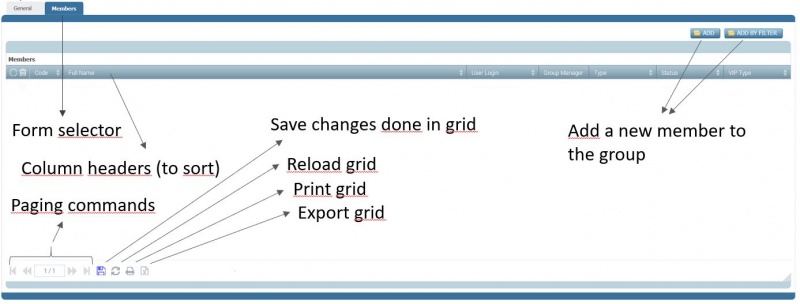Difference between revisions of "Users & Groups"
Fbertuletti (talk | contribs) (→Add a Users) |
(→Users Management) |
||
| (51 intermediate revisions by 3 users not shown) | |||
| Line 1: | Line 1: | ||
| − | == | + | ==Users Management== |
| − | '' | + | New ''users'' can be created using '''''Add New''''' and choosing '''New User''' in the self service menu. |
| + | Existing ''users'' can be update selecting <b>''Users & Groups Management / Users Management''</b> menu and selecting the record to manage from the list. | ||
| + | Access to ''users'' creation and administration is limited to ''users'' having administrative role (see later). | ||
| + | |||
| + | ''Users'' shall be activated (in status "Active") to be operational. In other statuses, ''users'' are not active (they cannot login into Privacy-Now®) nor they are counted as licensed ''users''. | ||
| − | + | ''Users'' information are organized in five sections: | |
| − | |||
| − | |||
| − | |||
| − | |||
| − | |||
| − | |||
| − | |||
| − | |||
| − | |||
| − | + | * <u>''Tracking''</u> | |
| − | < | + | * <u>''Identification''</u> |
| − | + | * <u>''Details''</u> | |
| − | + | * <u>''Process Settings''</u> | |
| − | + | * <u>''Password Management''</u> | |
| − | |||
| − | |||
| − | *Password Management | ||
| − | The table below | + | The table below reports the fields and a short description of them: |
{| class="wikitable" | {| class="wikitable" | ||
! Section !! Field !! Description | ! Section !! Field !! Description | ||
|- | |- | ||
| − | + | |<u>''Tracking''</u>|| <u>Code</u> || Unique ''user'' identifier, automatically created by the system. | |
| − | |||
| − | |||
| − | |||
| − | |||
|- | |- | ||
| − | | | + | |<u>''Tracking''</u>|| <u>Project/Service</u> || Environment identifier, corresponding to the organization owner of Privacy-Now® subscription and automatically managed by the system. |
|- | |- | ||
| − | | | + | |<u>''Identification''</u>|| <u>Type</u> || Record type identifier, automatically managed by the system. |
|- | |- | ||
| − | | | + | |<u>''Identification''</u>|| <u>Status</u> || Status of the ''user''. Possible statuses are "Inactive" (when initially created) or ''Active''. |
|- | |- | ||
| − | | | + | |<u>''Details''</u>|| <u>Name</u> || Name of the ''user''. |
|- | |- | ||
| − | | | + | |<u>''Details''</u>|| <u>Surname</u> || Surname of the ''user'' |
|- | |- | ||
| − | | | + | |<u>''Details''</u>|| <u>Username</u> || Login name used to access Privacy-Now®. |
|- | |- | ||
| − | | | + | |<u>''Details''</u>|| <u>Email</u> || Email of the ''user''. |
|- | |- | ||
| − | | | + | |<u>''Details''</u>|| <u>Admin</u> || This field may have two possible values "Yes" or "No". If set to "Yes" the ''user'' has administrative privileges and can perform special tasks such as ''users'' and ''groups'' administration but also manage [[Settings#Introduction|settings]]. |
|- | |- | ||
| − | | | + | |<u>''Details''</u>|| <u>Language</u> || The application interface language set for the ''user''. Supported languages are currently "English", "French" and "Italian". "Spanish" will come next. |
|- | |- | ||
| − | | | + | |<u>''Process Settings''</u>|| <u>Access Request Creator</u> || If set to "Yes", it enables the user to create new ''access requests''. |
|- | |- | ||
| − | | | + | |<u>''Process Settings''</u>|| <u>Action Creator</u> || If set to "Yes", it enables the user to create new ''actions''. |
|- | |- | ||
| − | | | + | |<u>''Process Settings''</u>|| <u>Audit Creator</u> || If set to "Yes", it enables the user to create new ''audits''. |
|- | |- | ||
| − | | | + | |<u>''Process Settings''</u>s|| <u>Consent Creator</u> || If set to "Yes", it enables the user to create new ''consents''. |
|- | |- | ||
| − | | | + | |<u>''Process Settings''</u>|| <u>Data Breach Creator</u> || If set to "Yes", it enables the user to create new ''data breaches''. |
|- | |- | ||
| − | | | + | |<u>''Process Settings''</u>|| <u>Privacy Impact Assessment Creator</u> || If set to "Yes", it enables the user to create new ''privacy impact assessments''. |
|- | |- | ||
| − | | | + | |<u>''Process Settings''</u>|| <u>Issue / NC Creator</u> || If set to "Yes", it enables the user to create new ''issues / non conformities''. |
|- | |- | ||
| − | | | + | |<u>''Process Settings''</u>|| <u>Risk Creator</u> || If set to "Yes", it enables the user to create new ''risks''. |
|- | |- | ||
| − | | | + | |<u>''Process Settings''</u>|| <u>Processing Activity Creator</u> || If set to "Yes", it enables the user to create new ''processing activities''. |
|- | |- | ||
| − | + | |<u>''Process Settings''</u>|| <u>Knowledge Item Creator</u> || If set to "Yes", it enables the user to create new ''knowledge items''. | |
|- | |- | ||
| − | |Password Management|| <u>Old Password</u> || | + | |<u>''Password Management''</u>|| <u>New Password</u>, <u>Old Password</u>, <u>Confirm New Password</u> || These fields work together, enter a new password in <u>New Password</u>, enter the previous password in <u>Old Password</u>, confirm the new password in <u>Confirm New Password</u> and press '''CHANGE PASSWORD''' to change the ''user'' password. |
|- | |- | ||
| − | |||
|} | |} | ||
| − | |||
| − | |||
| − | |||
| − | |||
| − | |||
| − | |||
| − | |||
| − | + | Note that when the environment is initially created, a ''user'' with administrative role is created and activated using subscription information. The access credentials of this ''user'' are sent by mail. | |
| − | + | For more information on how to manage the ''user'' record, visit [[How_To#Records_Management|records management]]. | |
| − | |||
| − | |||
| − | |||
| − | |||
| − | |||
| − | |||
| − | |||
| − | |||
| − | |||
| − | |||
| − | |||
| − | |||
| − | |||
| − | # | ||
| − | |||
| − | |||
| − | |||
| − | |||
==Groups Management== | ==Groups Management== | ||
| − | <b>''Users & Groups Management / Group | + | <b>''Users & Groups Management / Add Group''</b> menu item lists the available ''groups'' and allows to manage ''groups'' (create, modify, delete). Only ''users'' with administrative privileges have the rights to perform ''group'' management. |
| − | + | When a Privacy-Now® environment is created, a set of default ''groups'' are generated. They are: | |
{| class="wikitable" | {| class="wikitable" | ||
! Group!! Description | ! Group!! Description | ||
|- | |- | ||
| − | |< | + | |<organization> - AUD || Designed to include the ''auditors'' ''users''. |
|- | |- | ||
| − | |< | + | |<organization> - DC || Designed to include the ''data controller'' ''users''. |
|- | |- | ||
| − | |< | + | |<organization> - DP || Designed to include the ''data processor'' ''users''. |
|- | |- | ||
| − | |< | + | |<organization> - DPO || Designed to include the ''data protection officers'' ''users'' |
| + | |} | ||
| + | |||
| + | In the table above, <organization> is to be replaced with the name of the organization used for Privacy-Now® subscription. | ||
| + | |||
| + | Note that ''groups'' are only collections of ''users'' and that actual privileges are defined in process records (e.g. ''access requests'') by assigning a ''group'' to one of the available profiles (see process guides). | ||
| − | + | The pre configured groups cannot be deleted but they can be renamed and modified in terms of belonging members. | |
| − | |||
| + | If Privacy process defined at ''Company'' level required the implementation of others roles, the ''Administrator'' can define all the other necessary Groups,to make the standard process complaint the company one using the <b>''Add New''</b> function | ||
| − | |||
| − | <b>''Users & Groups Management / Add Group | + | === Add group === |
| − | + | <b>''Users & Groups Management / Add Group''</b> menu item enables to create a new ''group''. | |
| − | |||
| − | The table below | + | The table below reports the fields belonging to a ''group'' and a short description of them: |
{| class="wikitable" | {| class="wikitable" | ||
! Section !! Field !! Description | ! Section !! Field !! Description | ||
|- | |- | ||
| − | |General|| <u>Name</u> || | + | |<u>''General''</u>|| <u>Name</u> ||The name of the group. |
|- | |- | ||
| − | |General|| <u>Description</u> || | + | |<u>''General''</u>|| <u>Description</u> ||A description for the group (e.g. its purpose). |
|- | |- | ||
| − | |General|| <u>Default</u> ||Non editable. | + | |<u>''General''</u>|| <u>Default</u> ||Non editable, automatically managed by Privacy-Now®. |
|- | |- | ||
| − | |General|| <u>Status</u> ||Non editable. | + | |<u>''General''</u>|| <u>Status</u> ||Non editable, automatically managed by Privacy-Now®. |
|- | |- | ||
| − | |Members|| <u>Code</u> || | + | |<u>''Members''</u>|| <u>Code</u> ||The ''user'' identifier of the member, not editable and automatically managed by Privacy-Now®. |
|- | |- | ||
| − | |Members|| <u>Full Name</u> || | + | |<u>''Members''</u>|| <u>Full Name</u> ||Surname and Name of the member, not editable here because assigned in ''user'' management. |
|- | |- | ||
| − | |Members|| <u>User Login</u> || | + | |<u>''Members''</u>|| <u>User Login</u> ||Login identifier of the member, not editable here because assigned in ''user'' management. |
|- | |- | ||
| − | |Members|| <u>Group Manager</u> || | + | |<u>''Members''</u>|| <u>Group Manager</u> ||Used to identify and mark if the member of the ''group'' is the manager of the group. Actually, the manager will have the same privileges as the members. |
|- | |- | ||
| − | |Members|| <u>Type</u> || | + | |<u>''Members''</u>|| <u>Type</u> ||Field not used. |
|- | |- | ||
| − | |Members|| <u>Status</u> || | + | |<u>''Members''</u>|| <u>Status</u> ||Status of the member, not editable here because modified in ''user'' management. |
|- | |- | ||
| − | |Members|| <u>VIP Type</u> || | + | |<u>''Members''</u>|| <u>VIP Type</u> ||Field not used. |
| + | |} | ||
| + | |||
| + | In the <u>''General''</u> form, use '''SAVE''' or '''SAVE&EXIT''' to update the ''group''. Use '''DELETE''' to delete a ''group''. | ||
| + | |||
| + | In the <u>''Members''</u> form see the figure below for the available commands. | ||
| − | | | + | [[File:Groups_management_ENG_v1.0.JPG|centre|thumb|800x800px|Groups management controls and commands.]] |
| + | |||
| + | === Modify group === | ||
| + | Use <b>''Users & Groups Management / Groups Management''</b> menu item to see the list of available ''groups'' and click on the one to update. Modify using the features and commands described above in [[Users_&_Groups#Add_group|Add group]]. | ||
Latest revision as of 13:21, 18 February 2019
Users Management
New users can be created using Add New and choosing New User in the self service menu. Existing users can be update selecting Users & Groups Management / Users Management menu and selecting the record to manage from the list. Access to users creation and administration is limited to users having administrative role (see later).
Users shall be activated (in status "Active") to be operational. In other statuses, users are not active (they cannot login into Privacy-Now®) nor they are counted as licensed users.
Users information are organized in five sections:
- Tracking
- Identification
- Details
- Process Settings
- Password Management
The table below reports the fields and a short description of them:
| Section | Field | Description |
|---|---|---|
| Tracking | Code | Unique user identifier, automatically created by the system. |
| Tracking | Project/Service | Environment identifier, corresponding to the organization owner of Privacy-Now® subscription and automatically managed by the system. |
| Identification | Type | Record type identifier, automatically managed by the system. |
| Identification | Status | Status of the user. Possible statuses are "Inactive" (when initially created) or Active. |
| Details | Name | Name of the user. |
| Details | Surname | Surname of the user |
| Details | Username | Login name used to access Privacy-Now®. |
| Details | Email of the user. | |
| Details | Admin | This field may have two possible values "Yes" or "No". If set to "Yes" the user has administrative privileges and can perform special tasks such as users and groups administration but also manage settings. |
| Details | Language | The application interface language set for the user. Supported languages are currently "English", "French" and "Italian". "Spanish" will come next. |
| Process Settings | Access Request Creator | If set to "Yes", it enables the user to create new access requests. |
| Process Settings | Action Creator | If set to "Yes", it enables the user to create new actions. |
| Process Settings | Audit Creator | If set to "Yes", it enables the user to create new audits. |
| Process Settingss | Consent Creator | If set to "Yes", it enables the user to create new consents. |
| Process Settings | Data Breach Creator | If set to "Yes", it enables the user to create new data breaches. |
| Process Settings | Privacy Impact Assessment Creator | If set to "Yes", it enables the user to create new privacy impact assessments. |
| Process Settings | Issue / NC Creator | If set to "Yes", it enables the user to create new issues / non conformities. |
| Process Settings | Risk Creator | If set to "Yes", it enables the user to create new risks. |
| Process Settings | Processing Activity Creator | If set to "Yes", it enables the user to create new processing activities. |
| Process Settings | Knowledge Item Creator | If set to "Yes", it enables the user to create new knowledge items. |
| Password Management | New Password, Old Password, Confirm New Password | These fields work together, enter a new password in New Password, enter the previous password in Old Password, confirm the new password in Confirm New Password and press CHANGE PASSWORD to change the user password. |
Note that when the environment is initially created, a user with administrative role is created and activated using subscription information. The access credentials of this user are sent by mail.
For more information on how to manage the user record, visit records management.
Groups Management
Users & Groups Management / Add Group menu item lists the available groups and allows to manage groups (create, modify, delete). Only users with administrative privileges have the rights to perform group management.
When a Privacy-Now® environment is created, a set of default groups are generated. They are:
| Group | Description |
|---|---|
| <organization> - AUD | Designed to include the auditors users. |
| <organization> - DC | Designed to include the data controller users. |
| <organization> - DP | Designed to include the data processor users. |
| <organization> - DPO | Designed to include the data protection officers users |
In the table above, <organization> is to be replaced with the name of the organization used for Privacy-Now® subscription.
Note that groups are only collections of users and that actual privileges are defined in process records (e.g. access requests) by assigning a group to one of the available profiles (see process guides).
The pre configured groups cannot be deleted but they can be renamed and modified in terms of belonging members.
If Privacy process defined at Company level required the implementation of others roles, the Administrator can define all the other necessary Groups,to make the standard process complaint the company one using the Add New function
Add group
Users & Groups Management / Add Group menu item enables to create a new group.
The table below reports the fields belonging to a group and a short description of them:
| Section | Field | Description |
|---|---|---|
| General | Name | The name of the group. |
| General | Description | A description for the group (e.g. its purpose). |
| General | Default | Non editable, automatically managed by Privacy-Now®. |
| General | Status | Non editable, automatically managed by Privacy-Now®. |
| Members | Code | The user identifier of the member, not editable and automatically managed by Privacy-Now®. |
| Members | Full Name | Surname and Name of the member, not editable here because assigned in user management. |
| Members | User Login | Login identifier of the member, not editable here because assigned in user management. |
| Members | Group Manager | Used to identify and mark if the member of the group is the manager of the group. Actually, the manager will have the same privileges as the members. |
| Members | Type | Field not used. |
| Members | Status | Status of the member, not editable here because modified in user management. |
| Members | VIP Type | Field not used. |
In the General form, use SAVE or SAVE&EXIT to update the group. Use DELETE to delete a group.
In the Members form see the figure below for the available commands.
Modify group
Use Users & Groups Management / Groups Management menu item to see the list of available groups and click on the one to update. Modify using the features and commands described above in Add group.