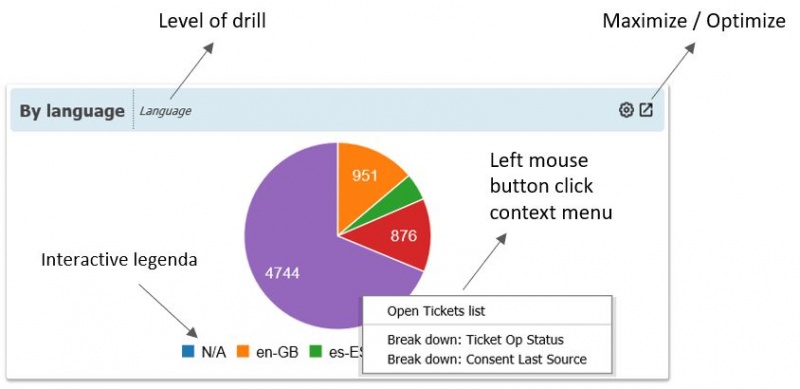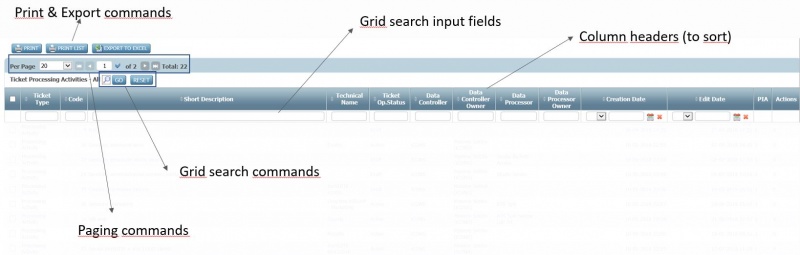Difference between revisions of "How To"
(→Menus and Views) |
|||
| Line 36: | Line 36: | ||
== Menus and Views == | == Menus and Views == | ||
| − | Menu items are accessible from the left menu bar of the and they may launch functionalities of ''views''. | + | Menu items are accessible from the left menu bar of the and they may launch functionalities or ''views''. |
| + | |||
| + | [[File:View_ENG_v1.0.JPG|centre|thumb|800x800px|Example of ''view''.]] | ||
| + | |||
| + | In ''views'' records can be sorted with column headers and paged with paging commands. | ||
| + | |||
| + | It is also possible to filter data. Pressing on the magnifier icon activates the grid filtering fields. They work logically in AND and they filter the records in ''view''. The '''GO''' command activates the entered criteria and the '''RESET''' command removes them. | ||
| + | |||
| + | '''PRINT''' prints the selected (using tick boxes column) records cards. A new browser window is opened for each card. '''PRINT LIST''' prints the selected recors list. '''EXPORT TO EXCEL''' export the selected data in Excel format. | ||
== News == | == News == | ||
| − | + | News is a service functionality used by | |
== Records Management == | == Records Management == | ||
Revision as of 09:33, 18 September 2018
This section of Privacy-Now® guide introduces how to use the main functionalities of the tool.
Contents
Dashboards
Dashboards are automatically presented when logging to the system for the first time. The following dashboards are available:
- General
- Access Requests
- Actions
- Audits
- Consents
- Data Breaches
- Issues / Non Conformities
- Privacy Impact Assessments
- Processing Activities
- Risks
Apart from the General dashboard, which presents information from several processes, each dashboard is dedicated to a privacy management process.
Dashboards are composed of widgets (see the figure below).
Widgets are generally configured to be interactive. Clicking on a part of the widget with the left mouse button opens a context menu which presents the following options:
- Open Ticket List, allowing to open a list of the records which correspond to the result clicked in the widget;
- Break Down, allowing to drill down into the shown dimension;
- Back, allowing to return to the upper dimension from which the drill down was done.
Depending on the subscribed packaged, dashboards can be directly created or configured by users. However, the guide to customize them is not included in this wiki. Additionally, Dashboards are continuously improved and clients suggestions are welcome to this aim.
Finally, remember that the trial subscription has limited access to the dashboards.
Menus and Views
Menu items are accessible from the left menu bar of the and they may launch functionalities or views.
In views records can be sorted with column headers and paged with paging commands.
It is also possible to filter data. Pressing on the magnifier icon activates the grid filtering fields. They work logically in AND and they filter the records in view. The GO command activates the entered criteria and the RESET command removes them.
PRINT prints the selected (using tick boxes column) records cards. A new browser window is opened for each card. PRINT LIST prints the selected recors list. EXPORT TO EXCEL export the selected data in Excel format.
News
News is a service functionality used by
Records Management
Create
Update
Workflow and status change
Reports
TBC
Search and Filters
TBC