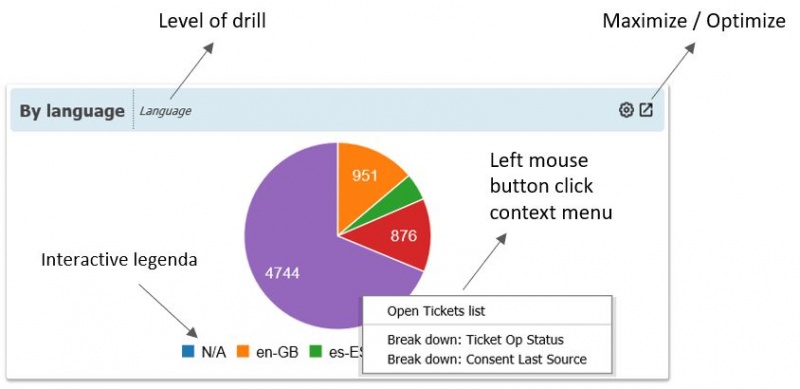How To
This section of Privacy-Now® guide introduces how to use the main functionalities of the tool.
Contents
Dashboards
Dashboards are automatically presented when logging to the system for the first time. The following dashboards are available:
- General
- Access Requests
- Actions
- Audits
- Consents
- Data Breaches
- Issues / Non Conformities
- Privacy Impact Assessments
- Processing Activities
- Risks
Apart from the General dashboard, which presents information from several processes, each dashboard is dedicated to a privacy management process.
Dashboards are composed of widgets (see the figure below).
Widgets are generally configured to be interactive. Clicking on a part of the widget with the left mouse button opens a context menu which presents the following options:
- Open Ticket List, allowing to open a list of the records which correspond to the result clicked in the widget;
- Break Down, allowing to drill down into the shown dimension;
- Back, allowing to return to the upper dimension from which the drill down was done.
Depending on the subscribed packaged, dashboards can be directly created or configured by users. However, the guide to customize them is not included in this wiki. Additionally, Dashboards are continuously improved and clients suggestions are welcome to this aim.
Finally, remember that the trial subscription has limited access to the dashboards.
Menus and Views
Menus are accessible from the left menu bar of the
News
TBC
Records Management
Create
Update
Workflow and status change
Reports
TBC
Search and Filters
TBC